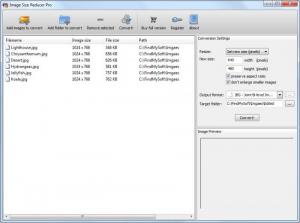Image Size Reducer
1.3.1
Size: 2.05 MB
Downloads: 4189
Platform: Windows (All Versions)
There are times when we send some images for an important project, but they are turned down because they are too large. Batch image converters are the perfect tools to remedy this situation, but with so many to choose from, it is hard to say which one will do a better job. If you come across Image Size Reducer, then you have found a very effective program. Like the name suggests, it will reduce the size of images and it will also convert them to one of many formats.
Image Size Reducer will work without a problem on any computer, regardless if it has high or low end hardware. It is supported by most Windows versions and Mac OS X. The software can be downloaded and installed fast, due to the small size of the setup file. After specifying a destination path and what shortcuts to place, the installation will begin and it will take a few seconds to complete.
Due to the interface's simplicity, you can resize or convert images right away and there will be nothing to slow you down. It is possible to load individual files or whole folders like in any other software. Simply click one of the Add buttons on the toolbar and browse for the files or folders. Alternatively, they can be loaded by clicking and dragging them from an explorer window.
The loaded images will be listed on the main area of the interface, along with a few details, like resolution, file size and path. The editing options can be found on a column, on the right side of the window. There is nothing much to click on, which means that you can process the images fast. By default, the available options are for converting the images to a different format, including JPEG, BMP, GIF, PNG and many more. You only have to select one of these formats from a drop menu and set an output path.
Resizing the images is an optional task. If you want to perform it, you need to select an action from another drop menu, also on the right side of the window. There are two resizing methods you can select from the drop menu and each of them will display different options. The images can be converted by typing a resolution, which will be applied to the images. You can also opt to preserve their aspect ratios and to enlarge smaller images, by clicking on simple check boxes. The second resizing method lets you reduce the heights and widths of the images by certain percentages, which you can type in two separate dialog boxes. When you are done, you can click the Convert button, either on the toolbar or in the right area of the interface and the images will be modified according to your specifications.
Pros
The software can convert or reduce the size of any number of images. The interface is very simple, but efficient. You only need to load images, set a new size and format and click a button. You can have the program up and running in no time. This makes it an ideal tool, even if you are in a hurry.
Cons
The software may seem a bit limited for advanced users. If you are in a hurry to convert or resize images, Image Size Reducer will meet your demands. You can use it to perform this task immediately, without needing to make too many settings.
Image Size Reducer
1.3.1
Download
Image Size Reducer Awards

Image Size Reducer Editor’s Review Rating
Image Size Reducer has been reviewed by Frederick Barton on 16 Mar 2012. Based on the user interface, features and complexity, Findmysoft has rated Image Size Reducer 4 out of 5 stars, naming it Excellent